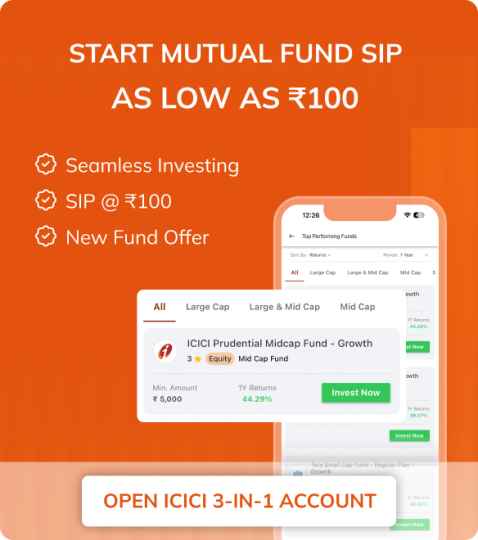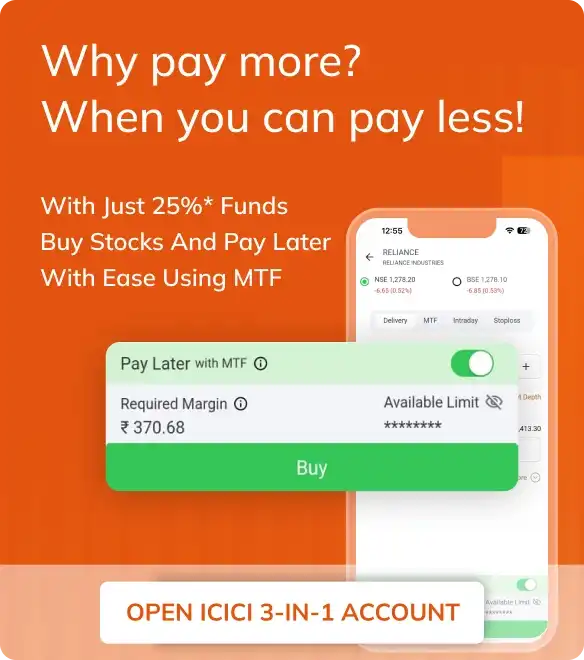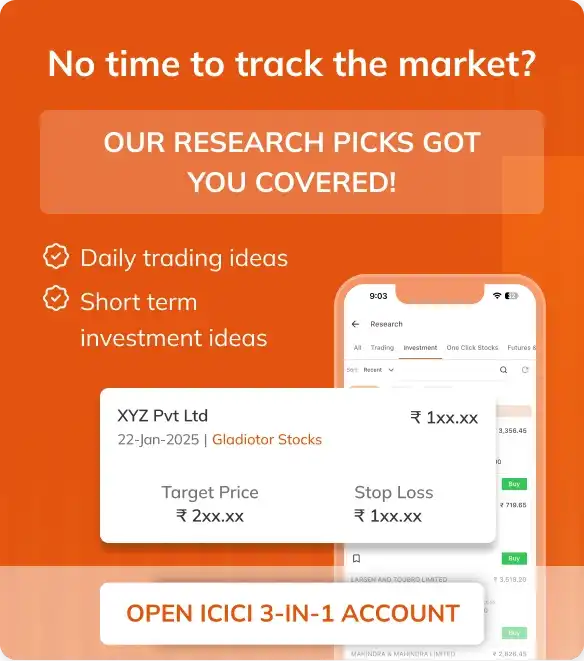These terms and conditions ("WhatsApp Terms and Conditions" as amended from time to time) are applicable to the Customers (defined hereinafter) that avail the Services (defined hereinafter) provided thereon by ICICI Securities Limited ("ICICI Securities") on the WhatsApp platform.
The WhatsApp Terms and Conditions shall be in addition to any other terms and conditions as stipulated by the ICICI Securities from time to time on its website (www.icicidirect.com) whether pertaining to the account or in relation to other products, services or facilities provided by ICICI Securities.
Any services that may be offered to the customer through the WhatsApp platform ("WhatsApp") is at the discretion of the ICICI Securities and/or basis the eligibility criteria of a customer and such services are subject to certain terms and conditions. In case of conflict between any of these WhatsApp Terms and Conditions and the terms and conditions for other services provided on the WhatsApp channel, specific terms and conditions of such services shall prevail.
Further, in case of inconsistency between the WhatsApp Terms and Conditions and any specific terms and conditions pertaining to account or any specific service/product/offer, the specific terms and conditions of that particular service/product/offer shall prevail.
1. DEFINITIONS
"Trading Account" refers to the trading account maintained by the Customer with ICICI Securities.
"Trading Account Related Services" shall mean the Services which pertain to information in relation to the Trading Account maintained with ICICI Securities by customer including but not limited to portfolio valuation, stock quote, order details, trade details etc which are enabled by ICICI Securities, from time to time, at its sole discretion.
"Registered ICICI Securities Number" is the authorized number of ICICI Securities, registered with WhatsApp for the purposes of providing Services herein.
"Customer" shall mean any person holding Trading Account or any prospective customer with ICICI Securities and interacting with ICICI Securities on WhatsApp using the Registered ICICI Securities Number / using the Services provided by ICICI Securities through WhatsApp. "Customer Information" refers to the personal data or information or such other data or information including any sensitive personal data in relation to the Customer such as information in relation to the trading account of the Customer, shared by the Customer or provided to the Customer by ICICI Securities or collected or obtained from the Customer or from WhatsApp or from any such source in the course of the Customer availing the Services hereunder.
"One Way Communication" shall mean the service provided by ICICI Securities to the Customer on WhatsApp where ICICI Securities sends its Customer one-way messages through its Registered ICICI Securities Number in the nature of information, alerts, updates, transaction alerts in relation to the Customer's Trading Account and such other communications as ICICI Securities may enable from time to time, at its discretion.
"Privacy Policy/Privacy Commitment" shall have the meaning as ascribed on the Website; "Service(s)" shall mean the One Way Communication and Two Way Communication services provided by ICICI Securities by itself or through any of its service providers, to a Customer on WhatsApp.
"Two Way Communication" shall mean the service provided by ICICI Securities to the Customers on WhatsApp where the Customer can communicate with ICICI Securities by sending it messages in the form of making requests, seeking information, asking queries etc. on the Registered ICICI Securities Number and where ICICI Securities responds to such messages. However, this service and ICICI Securities responses shall be limited only to such queries, information, requests etc. as may be determined by ICICI Securities from time to time, at its sole discretion.
"WhatsApp" is the application provided by WhatsApp Inc. 1601 Willow Road, Menlo Park, California 94025.
2. INTERPRETATION
- All references to singular include plural and vice versa and the word "includes" should be construed as "without limitation".
- Words importing any gender include the other gender. 'We/us' refers to ICICI Securities and 'You/yours' refer to the customer using the WhatsApp facility.
- Reference to any statute, ordinance or other law includes all regulations and other instruments and all consolidations,amendments, re-enactments or replacements for the time being in force.
- All headings, bold typing and italics (if any) have been inserted for convenience of reference only and do not define limit or affect the meaning or interpretation of these Terms and Conditions.
- Reference to any law or legislation, regulation, rule shall mean, applicable, constitution, statute, law, rule, regulation, ordinance, judgment, order, decree, authorisation, or any published directive, guideline, notice, requirement or governmental restriction, having the force of law in any jurisdiction and include laws as amended from time to time.
3. PURPOSE
This WhatsApp platform serves as a supplementary medium through which we can communicate with you and provide Services and further enable certain services as ICICI Securities may decide in its sole discretion.
4. ELIGIBILITY FOR USING THE SERVICES
The Customer hereby agrees and undertakes that he/she shall use the Services only if he/she fulfills the eligibility as given below:
- The Customer is an individual and is a major;
- The Customer is a Guardian of a minor;
- The Customer is of sound mind, solvent and competent to contract;
- The Customer is a resident of India and is present in the territory of India at the time of utilization of the Services;
- The Customer is a non-resident India (NRI) or is residing outside India.
- The Customer is Principal Authorised Signatory of the Non Individual Account.
5. APPLICABILITY OF WHATSAPP TERMS AND CONDITIONS
These WhatsApp Terms and Conditions form a contract between the Customer and ICICI Securities. The Customer shall apply to ICICI Securities in the prescribed manner for availing of the Services. By applying and opting in for the Services, the Customer acknowledges that he has read, understood and accepted these WhatsApp Terms and Conditions and other specific terms and conditions as pertaining to the Account and any other products/offers/facilities and services availed by the Customer whether or not through WhatsApp.
No act, delay or omission by ICICI Securities shall affect its rights, powers and remedies under these Terms and Conditions and other terms on ICICI Securities website (www.icicidirect.com), hereinafter referred to as "Website".
The Customer hereby accepts and agrees that all Services and communications (both One Way Communication and Two Way Communication) taking place on WhatsApp, initiated either by ICICI Securities or the Customer, will be governed by and subject to these WhatsApp Terms and Conditions. Further, the Customer hereby agrees that the Customer grants express authority to ICICI Securities for carrying out the Services requested by the Customer on WhatsApp on its Registered ICICI Securities Number. Provided however that ICICI Securities shall not be required to authenticate the Customer, if any request for the Services comes on WhatsApp to ICICI Securities Registered Number, and in case of a Customer, if the number reflected in the requestor's mobile is a Customer's Registered Number, ICICI Securities shall be entitled to presume that it is the Customer itself which is interacting through WhatsApp and in case of any other Customer ICICI Securities shall be entitled to presume that the number reflected in the WhatsApp profile is the Customer's number and it is the Customer itself and not any other person who is interacting with ICICI Securities Registered Number. ICICI Securities's own record or log of transactions maintained through computer systems or otherwise shall be accepted as conclusive and binding for all purposes.
6. SERVICES
The Customer agrees and accepts that ICICI Securities reserves the right to provide only such Services as ICICI Securities may at its discretion permit from time to time. ICICI Securities may also inform/update the availability/non-availability of any particular Service, at its sole discretion. The Customer hereby agrees that ICICI Securities may at any time, without notice to the Customer, modify, discontinue or make additions/deletions to the Services offered to the Customer. The Customer agrees that he shall not hold ICICI Securities responsible for not responding to the queries of/ information sought by the Customer or not providing a response to the satisfaction of the Customer or not processing any request of the Customer, in case such a message sent by the Customer in case ICICI Securities does not receive an instruction to this effect in its systems or the message sent by the Customer is not in the format as required by ICICI Securities or does not fall under the Services being offered by ICICI Securities at the time or ICICI Securities does not receive such a message for technical reasons or otherwise or for any reason whatsoever. ICICI Securities will have no liability in case of any fraud or impersonation incidents through the WhatsApp platform. Further, in case ICICI Securities permits any Service in the nature of a transaction, the Customer agrees that such a Service shall be subject to statutory/ regulatory limits and/or any limits that may be imposed by ICICI Securities, from time to time, at its sole discretion.
7. REGISTRATION AND VERIFICATION
For availing the One Way Communication and Two Way Communication service, the Customer agrees and confirms to have accepted (a) the WhatsApp Terms and Conditions applicable to the Customer for availing the Services mentioned herein; (b) the Privacy Policy of ICICI Securities applicable to the Customer for availing the Services mentioned herein; (c) any other Account/product/service/offer related specific terms and conditions as applicable and (d) all terms and conditions prescribed by WhatsApp for using its platform.
Provided that, ICICI Securities may modify the process for authentication, registration and/or verification of the Customer, for One Way Communication and/or Two-Way Communication, at any time, at its sole discretion.
8. UNSUBSCRIBE
You may choose/request for de-registration/un-subscription of the Services at any point of time by following the process as may be prescribed by ICICI Securities from time to time. Currently ICICI Securities provides the following channels for un-subscription:
- Our Website: Visit the WhatsApp un-subscription section on our Website. Enter your mobile number. Enter the OTP received on your registered mobile number and submit.
- Missed Call/ SMS to a specific number as updated on the Website.
- Send 'STOP' keyword on the WhatsApp platform.
However, the Customer agrees that for this to come into effect, it may take such time as may be required by ICICI Securities. The Customer agrees that he will remain responsible for any requests made/ messages sent to ICICI Securities using the Services prior to the time such cancellation of the Services is effected by ICICI Securities. ICICI Securities will be at liberty to discontinue/ suspend/ terminate the Customer's use of the Services at any time without assigning any reason whatsoever. ICICI Securities may also discontinue or suspend or terminate Services/ facilities without prior notice if these Terms and Conditions are breached.
Once we have received the notification that you have unsubscribed, we will no longer process your information for the purpose(s) you originally agreed to and sent any further notification/message through WhatsApp, unless legally permissible otherwise.
9. IMPORTANT
- The Customer shall apply to ICICI Securities for use of the Services (and/or for any changes to the options available under the Services) in such manner and through such modes as may be specified and made available by ICICI Securities from time to time including but not limited to application through forms as prescribed by ICICI Securities, 24-Hour customer care number, SMS if and when made available as permitted modes by ICICI Securities for use of the Services through the WhatsApp platform.
- ICICI Securities in its sole discretion shall decide the devices, software platforms, versions, networks, methods, and data services that will be supported by the WhatsApp platform for providing these Services. Any attempts to modify unsupported versions for use in the WhatsApp platform will be treated an unauthorized use and violation ("Unauthorized Use") of these WhatsApp Terms and Conditions. The Services through the WhatsApp platform shall be suspended with immediate effect if there is Unauthorized Use by the Customer.
- The Customer agrees that the Customer shall be responsible for upgrading any software, hardware and the operating system at his/her own cost from time to time so as to be compatible to continue to avail the Services offered by ICICI Securities. ICICI Securities shall be at liberty to change, vary or upgrade its software, hardware, operating systems, etc. from time to time and shall be under no obligation to support the software, hardware, operating systems used by the Customer and that the same shall be the Customer's sole responsibility. Some Services may not work on an outdated platform and hence it is Customer's sole responsibility to ensure timely upgradation of the WhatsApp platform.
- By subscribing to Services on WhatsApp platform, the Customer agrees to get notifications via WhatsApp including account information, transaction details, and other services/communications. Customer also agrees to receive notifications including offers, new product features, any other important notification sent by ICICI Securities from time to time etc. on the Registered Customer Number via WhatsApp.
- The Customer agrees that any Trading Account related Services at the discretion of ICICI Securities shall be provided to the Customers through WhatsApp platform only to a WhatsApp account associated with the Registered Customer Number.
- The Customer is aware that it may not be possible for ICICI Securities to give detailed information on the Service/functionalities. ICICI Securities shall not be responsible or liable to you or any third party for the consequences arising out of or in connection with using of this Service or with respect to the limited information provided by ICICI Securities on WhatsApp. In case the Customer requires further information, Customer can reach out to ICICI Securities either in the nearest branch, on ICICI Securitiess Customer Care number or through any other channels provided by ICICI Securities.
- The responses sent by ICICI Securities on WhatsApp platform (either for One Way Communication and/or Two Way Communication) are based on a program running at back-end. This program has been developed and regularly enhanced to handle the queries in best possible manner. However, for any answers that the Customer may not find satisfactory or for any inaccuracies arising therefrom, ICICI Securities shall not be held responsible. The Customer may call Customer Care number or email at headservicequality@icicidirect.com or nri@icicidirect.com or visit www.icicidirect.com in case of any clarifications.
- The Customer agrees that ICICI Securities and / or its affiliates may hold and process the Customers personal information concerning the account/s on computer or otherwise in connection with the WhatsApp facility. You agree and consent that we may collect, store, use and/or disclose your personal data for the Services as detailed on our Website. The Customer also agrees ICICI Securities may disclose, in strict confidence, to other institutions, its service providers, such information as may be reasonably necessary for reasons inclusive of but not limited to the participation in any telecommunication or electronic clearing network, in compliance with legal directive and for fraud prevention. The Customer using the WhatsApp facility authorizes ICICI Securities to collect and use technical information about the equipment and related software, hardware and peripherals and any data and information stored in the equipment, whether internet-based or wireless, to improve ICICI Securities products and to provide services to the Customer.
- All records of ICICI Securities generated by the transactions arising out of use of the Services through the WhatsApp platform, including the time of the transaction recorded shall be conclusive proof of the genuineness and accuracy of the transactions.
- Where ICICI Securities considers the instructions to be inconsistent or contradictory with any past instructions or any simultaneous instructions provided by Customer to ICICI Securities through other channels provided by ICICI Securities it may seek clarification from the Customer before acting on any instruction of the Customer or act upon any such instruction as it may deem fit. ICICI Securities shall have the right to suspend the Services if ICICI Securities has reason to believe that the Customer's instructions may lead to direct or indirect loss or may require an indemnity from the customer.
- The Customer accepts that all information /instructions will be transmitted to and /or stored at various locations and be accessed by personnel of ICICI Securities (and its affiliates) or its service providers.
- On the Customer opting in for the Services through the WhatsApp platform, ICICI Securities has the discretion to stop sending these alerts on SMS or any other channel.
- The Customer is responsible for keeping security safeguard of his WhatsApp account linked to the mobile number.
- The Customer understands that using WhatsApp application may carry extra risks and may not be secured. Further any message and information exchanged is subject to the risk of being read, interrupted, intercepted, or defrauded by third party or otherwise subject to manipulation by third party or may involve delay in transmission. ICICI Securities shall not be responsible or liable to the customer or any third party for the consequences arising out of or in connection with using of this Service.
- The Customer understands that mobile phones are vulnerable to the threats such as but not limited to -
- Access by intruders to the data /information
- Identity theft
- Privacy violations
- Planting of stealth software and viruses
- Disablement or distortion of operations
- Interception of the transmission of encrypted data/message etc.
- The Customer shall immediately notify ICICI Securities in writing if Customer discovers/ suspects unauthorized access.
ICICI Securities shall not be responsible or liable to the Customer or any third party for the consequences arising out of or in connection with using of this Service. The Customer should immediately opt-out of the Services as per the unsubscribe process as detailed in section 8 above.
- The Customer is aware that using mobile applications involves many uncertain factors and complex software, hardware, systems, etc. which are susceptible to interruptions and dislocations. ICICI Securities does not make any representation or warranty that the WhatsApp facility/service will be available at all times without any interruption and further that ICICI Securities shall not be responsible for any variation, reduction or imposition of the terms or the customers inability to use the mobile application.
- The Customer is aware that authenticated technologies and strict security measures are required for using mobile applications. Customer undertakes to ensure that the password is not revealed to any third party including ICICI Securities officials or any unauthorized person. Customer shall be solely responsible for all the communication exchanged between customer and ICICI Securities while logging into this service.
- Under no circumstances shall ICICI Securities, or its officials, employees, be liable for any direct, indirect, punitive, incidental, special, or consequential damages that result from the use of, or inability to use, this service or for receipt of any answer provided by ICICI Securities program running at the back-end.
- The Customer agrees that the Customer shall not have any claim against ICICI Securities on account of any suspension, interruption, non-availability or malfunctioning of the WhatsApp service due to any link/mobile/system failure at ICICI Securities end for any reason thereof.
- The Customer shall not reproduce, copy, or redistribute for commercial purposes any materials or design elements of this WhatsApp service.
- The Customer shall ensure appropriate data network connection. Receipt of messages by Customer shall be subject to the data network connection and ICICI Securities shall not be held responsible for any delay or non-receipt of the responses at WhatsApp channel.
- The Customer shall not submit or transmit any content through this WhatsApp channel that is:
- Obscene, Vulgar, or Pornographic, immoral, illegal, illicit, unethical etc.
- Encourages the commission of a crime or violation of any law.
- Violates any law in India and/or the jurisdiction in which customer resides.
- Infringes the intellectual or copyrights of ICICI Securities or a third party.
- Constitute confidential information and/or personal or sensitive information/data belonging to the Customer or any third person.
- ICICI Securities reserves the right to remove or otherwise delete any content or submissions made by the Customer that violates the rules or which are inappropriate, as per ICICI Securities's sole discretion, without any liability or giving warning to the Customer.
- All instructions for availing the services under the WhatsApp facility shall be provided through the Registered Customer Number in the manner indicated by ICICI Securities. The Customer is also responsible for the accuracy and authenticity of the instructions provided to ICICI Securities and the same shall be considered to be sufficient for availing of the services under the WhatsApp facility. The alerts would be sent on the mobile phone number, last registered with ICICI Securities.
- The Customer agrees that if he/she notices any error in any information supplied to the Customer by the use of any of the Services, the Customer shall inform ICICI Securities of the same, as soon as possible. ICICI Securities will endeavor to correct the error promptly. The Customer agrees that all outputs of statements that may appear on WhatsApp, upon making a request to that effect, are information extracted from a computerized back up system maintained by ICICI Securities and may not be continuously be updated in real time. ICICI Securities shall provide the information as may be last updated on the systems of ICICI Securities. While ICICI Securities will take all reasonable steps to ensure the accuracy of the statement, ICICI Securities is not liable for any error and shall not hold ICICI Securities responsible for any loss incurred or action taken by the Customer by relying on such information.
- The Customer agrees that the responses received by the Customer from ICICI Securities are based on program running at backend. This program has been developed and regularly enhanced to handle the queries in best possible manner. However, for any inappropriate/inaccurate answers or any answers that the Customers may not find satisfactory, ICICI Securities shall not be held responsible.
- It is recommended for Customers who have subscribed to this WhatsApp service to delete WhatsApp application when changing their device so as to ensure there is no misuse of the same.
- That all the Services provided to the Customer are subject to applicable law and the rules, regulations, notifications, circulars and guidelines introduced or amended from time to time by Securities & Exchange Board of India and/or any regulatory/ statutory/ governmental authority.
- ICICI Securities has the right to retract the Customer's right to utilize the Service anytime it deems fit without any notice to the Customer.
- The Customer hereby acknowledges that he is availing the Service(s) at his own risk and the Customer shall not hold ICICI Securities responsible or liable for any of the risks including but not limited to the following:
- Password misuse- The Customer acknowledges that if any third person obtains access to the Customer's device or SIM card or the Customer's WhatsApp, such third party may be in a position to access Customer information including Trading Account related information of the Customer, which may be confidential in nature.
- Mistake/Error- the Customer acknowledges that the Customer may be sent responses or shown information which may not be applicable to him/her or may not be sent a satisfactory response, and the Customer agrees that in such a scenario ICICI Securities shall not be liable for any loss to the Customer in this regard. The Customer shall therefore take all care to ensure that there are no mistakes and errors and that the message sent/ request made/ query asked by the Customer to ICICI Securities in this regard is error free, accurate, proper and complete at all points of time. The Customer agrees that ICICI Securities is providing the Services at the Customer's sole risk. The Customer agrees that ICICI Securities shall not be liable for any loss, damages or consequences whatsoever arising due to any erroneous or incomplete information or any delay in executing the instructions for reasons beyond the control of ICICI Securities. The Customer shall be liable and responsible to ICICI Securities and accede to accept ICICI Securities's instructions without questions for any unfair or unjust gain obtained by him in the course of availing of the Services.
- It may also be possible that the site of ICICI Securities may require maintenance or is otherwise down or there is a technical failure and during such time it may not be possible to process the request of the Customers. This could result in delays in the processing of instructions or failure in the processing of instructions and other such failures and inability. The Customer understands that ICICI Securities disclaims all and any liability, whether direct or indirect, whether arising out of loss of profit or otherwise arising out of any failure or inability by ICICI Securities to honour any Customer instruction for whatsoever reason. The Customer unequivocally and unconditionally understands and accepts that ICICI Securities shall not be responsible for any of the aforesaid risks. The Customer also accepts that ICICI Securities shall disclaim all liability in respect of the said risks.
- The Customer agrees that the Registered ICICI Securities Number on the WhatsApp platform cannot be used for grievance redressal or reporting fraud as of now, ICICI Securities will have no liability on reporting of such incidents received through WhatsApp. The Customer may call Customer Care number or email at headservicequality@icicisecurities.com or visit www.icicidirect.com in case of any clarifications.
- These WhatsApp Terms and Conditions may be withdrawn, superseded or modified at any time whatsoever, by ICICI Securities without any prior notice.
10. THIRD PARTY
WhatsApp is owned by a third-party unaffiliated with ICICI Securities. The Customer shall independently be guided by the privacy policies of WhatsApp and the third parties or group companies of WhatsApp and ICICI Securities has no control over them. ICICI Securities is not responsible for the privacy or security policies at these sites or other third-party sites that may be linked to within ICICI Securities's social media channels. The Customer should always review the privacy and security practices and policies of each third-party site you visit. ICICI Securities does not endorse and is not responsible for any ads, content, products, advice, opinions, recommendations or other material of third-party sites that may be promoted via advertising within any social media channels.
WhatsApp is owned by a third-party unaffiliated with ICICI Securities. The Customer shall independently be guided by the privacy policies of WhatsApp and the third parties or group companies of WhatsApp and ICICI Securities has no control over them. ICICI Securities is not responsible for the privacy or security policies at these sites or other third-party sites that may be linked to within ICICI Securities's social media channels. The Customer should always review the privacy and security practices and policies of each third-party site you visit. ICICI Securities does not endorse and is not responsible for any ads, content, products, advice, opinions, recommendations or other material of third-party sites that may be promoted via advertising within any social media channels.
The Customer further understands and agree that WhatsApp or any other service provider through which we are providing the WhatsApp facility can review and monitor, store the contents shared/communicated through the WhatsApp or other service provider(s) and may share the same with third parties.
Hence, we strongly recommend that you:
- Never share privacy-sensitive details via WhatsApp messages/ through the WhatsApp facility.
- That we will not send messages of our own accord this way and will only respond to the messages sent to us except for any important communication and awareness messages.
- Not to contact us through the WhatsApp channel for complaints, grievances or similar important matters.
11. DISCLAIMER OF LIABILITY
ICICI Securities shall not be responsible for any failure on the part of the Customer to utilize the WhatsApp facility due to the Customer not being within the geographical range within which the WhatsApp facility is offered and which forms part of the roaming network of such cellular service provider, providing services to the Customer availing such roaming facility from the respective cellular service provider. If the customer has reason to believe that the mobile phone number is / has been allotted to another person and / or there has been an unauthorized transaction in the account and / or his mobile phone handset is lost, he shall immediately inform ICICI Securities of the same.
The Customer agrees that ICICI Securities shall not be liable if:
- the Customer has breached any of the terms and conditions, contained herein or
- the Customer has contributed to or the loss is a result of failure on part of the Customer to advise ICICI Securities within a reasonable time about unauthorized access of or erroneous transactions by use of the Services; or
- as a result of failure on part of the Customer to advise ICICI Securities of a change in or termination of the Customer's mobile phone numbers/SIM ("Subscriber Identity Module") cards.
- there has been an unauthorized transaction/instruction provided through the WhatsApp channel as a result of any person having control or custody of telecommunications instrument (such as the mobile handset) so that such instrument may be used to give telecommunications instruction without authorization or any other issue/default/error/technological problem in the telecommunication instrument (such as the mobile handset) or duplication of mobile number / SIM of the Customer such as but not limited to SIM card cloning, virus in handset etc.
ICICI Securities shall endeavor to provide the WhatsApp facility on a best effort basis and the Customer shall not hold ICICI Securities liable for non-availability of the WhatsApp facility or non-performance by service providers, if any, engaged by ICICI Securities or any loss or damage caused to the Customer as a result of use of the WhatsApp facility for causes which are not attributable to ICICI Securities. ICICI Securities shall not be liable in any manner to the Customer in connection with the use of the WhatsApp facility.
ICICI Securities shall endeavor to carry out the instructions received from the Customer through the WhatsApp channel promptly, provided that ICICI Securities, shall not be responsible for the delay in carrying out such instructions due to any reason whatsoever, including, but not limited to, failure of operational system or any requirement of law or ICICI Securities's internal policies.
The Customer accepts that each WhatsApp communication may contain certain account information relating to the Customer. The Customer authorizes ICICI Securities to send account related information, though not specifically requested, if ICICI Securities deems that the same is relevant.
ICICI Securities shall not be held responsible for the confidentiality, secrecy and security of the personal or account information being sent through the WhatsApp facility. The Customer agrees that the access to the WhatsApp facility shall be only through the Registered Customer Number and any transaction which originates from the same, whether initiated by the Customer or not, shall be deemed to have originated from the Customer.
Under no circumstance, ICICI Securities shall be held liable if the WhatsApp facility is not available for reasons including but not limited to natural calamities, epidemic/pandemic, legal restraints, faults in the telecommunication network or network failure, or any other reason beyond the control of ICICI Securities. ICICI Securities shall not be liable under any circumstances for any damages whatsoever whether such damages are direct, indirect, incidental consequential and irrespective of whether any claim is based on loss of revenue, interruption of business or any loss of any character or nature whatsoever and whether sustained by the Customer or by any other person. Illegal or improper use of the WhatsApp facility shall render the customer liable for payment of financial charges as decided by ICICI Securities or will result in suspension of the WhatsApp facility for the Customer.
ICICI Securities is in no way liable for any error or omission in the services provided by any cellular or any third party service provider (whether appointed by ICICI Securities in that behalf or otherwise) to the Customer, which may affect the WhatsApp facility.
ICICI Securities, does not warrant the confidentiality or security of the messages whether personal or otherwise transmitted through the WhatsApp facility. ICICI Securities makes no warranty or representation of any kind in relation to the system and the network or their function or performance or for any loss or damage whenever and howsoever suffered or incurred by the Customer or by any person resulting from or in connection with the WhatsApp facility.
Without limitation to the other provisions of these WhatsApp Terms and Conditions, ICICI Securities, its employees, agent or contractors, shall not be liable for and in respect of any loss or damage whether direct, indirect or consequential, including but not limited to loss of revenue, profit, business, contracts, anticipated savings or goodwill, loss of use or value of any equipment including software, whether foreseeable or not, suffered by the Customer or any person howsoever arising from or relating to any delay, interruption, suspension, resolution or error of ICICI Securities in receiving and processing the request and in formulating and returning responses or any failure, delay, interruption, suspension, restriction, or error in transmission of any information or message to and from the telecommunication equipment of the Customer and the network of any cellular service provider and ICICI Securities's system or any breakdown, interruption, suspension or failure of the telecommunication equipment of the Customer, ICICI Securities's system or the network of any cellular service provider and/or any third party who provides such services as is necessary to provide the WhatsApp.
Notwithstanding anything in the contrary provided in this terms and conditions, ICICI Securities shall not be involved in or in any way liable to the Customer for any dispute between the Customer and a cellular service provider or any third party service provider or WhatsApp (whether appointed by ICICI Securities for such purpose or otherwise) while availing these Services through the WhatsApp platform.
The Customer shall not interfere with or misuse in any manner whatsoever the WhatsApp facility and in the event of any damage due to improper or fraudulent use by the Customer, the Customer shall be liable for damages to ICICI Securities or for any losses suffered by ICICI Securities.
The Customer is solely responsible for protecting his/her OTP/debit card PIN/ password or mobile phone number and any other password and/or any other mode of verification as prescribed/ issued by ICICI Securities for the use of the WhatsApp facility from time to time without any liability of ICICI Securities in this regard. The Customer hereby agrees and accepts that he/she shall at all times be solely responsible for the protection and safe keep of his/her SIM card, Device and the applications installed thereon, specifically WhatsApp, login IDs, Customer Information, security details and passwords as mentioned hereinabove and hereby fully agrees that ICICI Securities shall in no manner be liable for any direct or indirect or consequential or other loss arising out of any action or omission because of compromise of the same in any manner whatsoever.
The Customer agrees that ICICI Securities assumes no liability whatsoever in case of any event of such compromise of the Customer's WhatsApp and ICICI Securities shall not be held responsible for any such event. Further, the Customer agrees and understands that WhatsApp can also be logged on from more than one device at the same time, including by using web log in and the Customer is aware of the risk in this regard while availing the Services such as compromise of Customer Information, breach of security of the Customer's WhatsApp account from a device other than the Customers and the Customer undertakes to be vigilant and careful and takes full responsibility for the security of his/her WhatsApp account. ICICI Securities shall not be responsible or liable to you or any third party for the consequences arising out of or in connection with using of this Service.
ICICI Securities will not be liable for:
- any unauthorized use of the customer's password or mobile phone number or for any fraudulent, duplicate or erroneous instructions given on the WhatsApp channel;
- acting in good faith on any instructions received by ICICI Securities from or on behalf of the Customer in relation to the WhatsApp facility;
- error, default, delay or inability of ICICI Securities to act on all or any of the instructions given by the Customer due to any reason;
- loss of any information/instructions in transmission;
- unauthorized access by any other person to any information /instructions given by the Customer or breach of confidentiality;
ICICI Securities makes no representation or gives no warranty with respect to the quality of the service provided by any cellular service provider or by WhatsApp or any other service provider enabling ICICI Securities to deliver services through WhatsApp to the Customers.
ICICI Securities may provide any other services as a part of the WhatsApp facility and ICICI Securities shall not be liable for the oversight on part of the Customer to update himself /herself with the addition of services which have been included in the WhatsApp facility.
12. INDEMNITY
In consideration of ICICI Securities providing the WhatsApp facility, the Customer, at his own expense, agrees to indemnify, defend and hold harmless, ICICI Securities, its directors and employees, representatives, agents, customers and/or the affiliates, as the case may be, against all losses, damages, expenses, actions, claims, demands and proceedings whatsoever, that ICICI Securities may incur, sustain, suffer or be put to at any time as a consequence of acting on or omitting or refusing to act on any instructions given by the Customer or otherwise for use of the WhatsApp facility.
The Customer further specifically agrees to indemnify, defend and hold harmless, ICICI Securities and/or its affiliates from any losses occurring as a result of the:
- the Customer permitting any third parties to use the WhatsApp facility.
- the Customer permitting any other person to have access to his mobile phone or as a consequence of leaving the mobile phone unattended or loss of mobile phone and ICICI Securities acting/not acting on any instructions received from the same.
- the Customer having breached the WhatsApp Terms and Conditions.
13. TERMINATION
ICICI Securities may, at its discretion, withdraw temporarily or terminate the WhatsApp facility, either wholly or in part, at any time without giving prior notice to the Customer. ICICI Securities may, without prior notice, suspend the WhatsApp facility at any time during which any maintenance work or repair is required to be carried out or in case of any emergency or for security reasons, which require the suspension of the WhatsApp facility.
ICICI Securities may suspend or terminate WhatsApp facility without prior notice if the Customer has breached these WhatsApp Terms and Conditions or ICICI Securities learns of the death, bankruptcy.
14. PROPRIETARY RIGHTS
The Customer acknowledges that the software/ other internet related software which are required for providing the Services or any Intellectual Property Rights of ICICI Securities in the process are the legal property of ICICI Securities/ respective service providers. The permission given by ICICI Securities to avail of the Services to the Customer will/ does not create or convey any rights, title or interest to the Customer or to any person, in the above software or Intellectual Property Rights of ICICI Securities. The Customer agrees that he shall not attempt to modify, translate, disassemble, decompile or reverse engineer such software or create any derivative product based on the software.
15. DISCLOSURE
The Customer hereby expressly authorize and give consent to ICICI Securities to share, exchange, disclose, transfer or part with any of Trading Account information or personal data, contained provided to/ available with ICICI Securities, when ICICI Securities considers such disclosure as necessary or expedient, with:
- WhatsApp, employees or agents of ICICI Securities, group entities, subsidiaries, branches in any jurisdiction;
- Auditors, KYC Registration Agency, any court or tribunal or any statutory, regulatory, judicial, governmental or administrative authority Central KYC registry, SEBI Know your client registration agency having jurisdiction over ICICI Securities or its group entities/subsidiaries/branches;
- Service providers or any such person with whom ICICI Securities contracts or proposes to contract in relation to the provision of services in respect of the account or facilities;
For the purpose: -
- of compliance with applicable laws or any order (judicial or otherwise), statutory or regulatory requirement to which ICICI Securities, it's subsidiaries or any it's branches are subject to; or
- of facilitating transactions through the WhatsApp platform or otherwise; or
- for authentication or verification purposes, or
- research, risk management, anti-money laundering checks or
- to design financial services and to offer an enhanced, personalized online experience on the Website and third party websites or otherwise.
- for enabling registration/verification/offering of any products or any investments to be made by the Customer with ICICI Securities's group companies/other companies.
16. GOVERNING LAW
These WhatsApp terms and conditions shall be governed by laws of India. Any dispute or differences arising out of or in connection with the WhatsApp facility shall be subject to the exclusive jurisdiction of the Courts of Mumbai. ICICI Securities accepts no liability whatsoever, direct or indirect for noncompliance with the laws of any country other than that of India. The mere fact that the WhatsApp facility can be accessed by a Customer in a country other than India does not imply that the laws of the said country govern these terms and conditions and / or the operations in the account/s/services/offers provided to the customer and / or the use of the WhatsApp facility.
DISCLAIMER:
- ICICI Securities may, at its sole discretion, utilize the services of external service provider/s or agent/s and on such terms as required or necessary, in relation to its products/ services provided.
- WhatsApp or any other service provider through which we are providing the WhatsApp facility can/may review and monitor, store the contents (including text, images, videos or other materials) shared/communicated through the WhatsApp platform or other service provider(s) and may share/disclose the same with third parties.
- ICICI Securities shall not be involved in or in any way liable to the Customer for any dispute between the Customer and a cellular service provider or any third party service provider or WhatsApp (whether appointed by ICICI Securities for such purpose or otherwise) while availing these Services through the WhatsApp platform and the Customer agrees to directly take up any claim/dispute with respect to the usage of WhatsApp platform directly with WhatsApp.
I accept the terms and conditions and I have read the privacy policy.